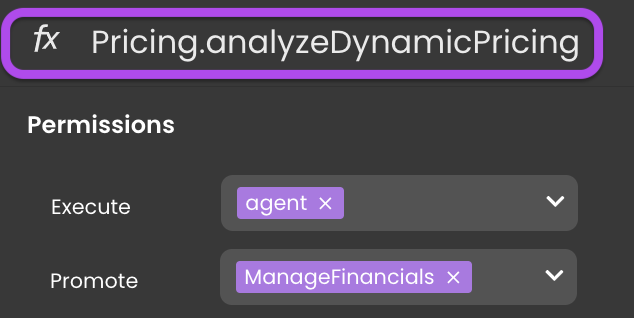Model Editor Approach
In the Model Editor, link privileges to permissions for Datastore, DataClass, Attribute, and Function ressources. Adding permissions is done by clicking on the button in the dropdown list. Conversely, to remove an affected privilege, click on the
button next to the privilege.
- A purple tag signifies that the privilege is directly linked to that specific permission.

- A dark grey tag suggests control over that permission by an unlinked privilege, reflecting a granularity hierarchy where the permission is governed by a higher-level resource. For instance, allowing read access to the entire Datastore for the Guest privilege would result in the Guest privilege tag being displayed when checking the read permission for all Dataclasses.
If a privilege is both purple-tagged and accompanied by the
icon, it indicates the inclusion of an extra privilege.
Obtaining permission for that resource requires having one of the additional privileges.
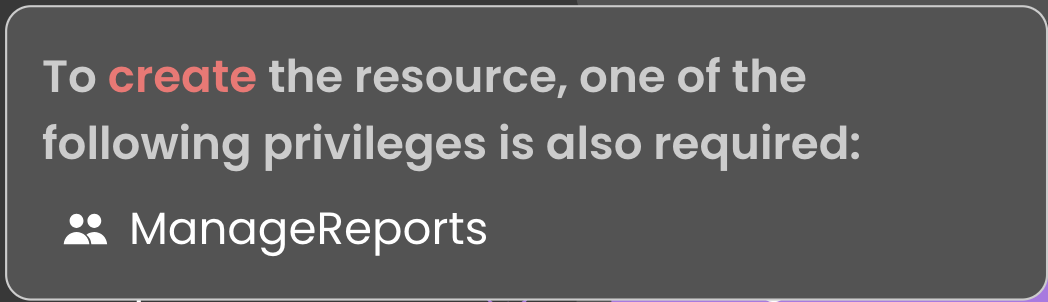
Datastore Permissions
To configure Datastore permissions (e.g., Create, Read, Update, Delete and Execute), click on the Model for a streamlined dropdown selection to allocate desired privileges.
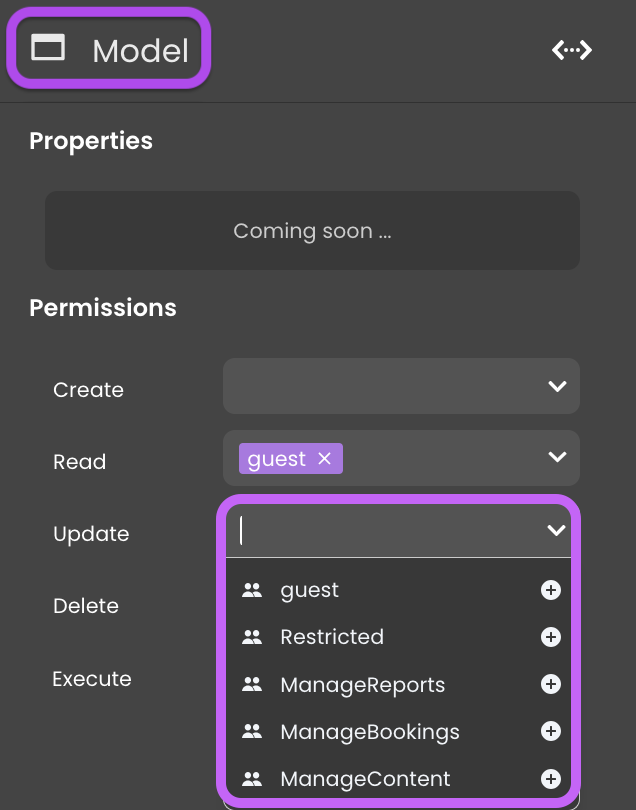
DataClass Permissions
To configure Dataclass permissions (e.g., Create, Read, Update, Delete and Execute), click on a Dataclass for a streamlined dropdown selection to allocate desired privileges.
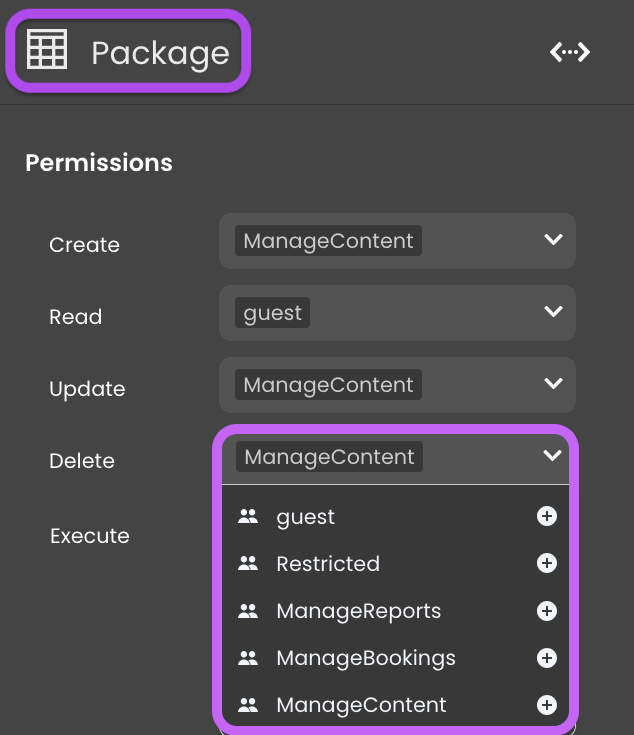
Attribute Permissions
To configure Attribute permissions (e.g., Create, Read, Update and Delete), click on an Attribute within a Dataclass for a streamlined dropdown selection to allocate desired privileges.
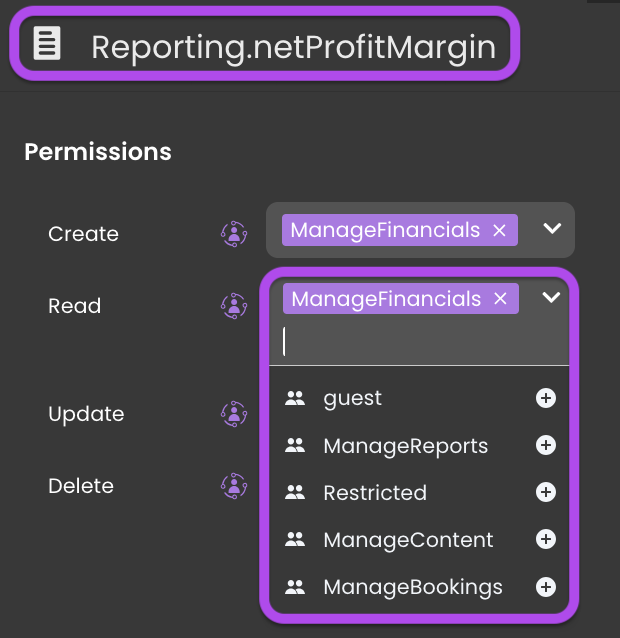
Function Permissions
To configure Function permissions (e.g., Execute and Promote), click on a Function within a Dataclass for a streamlined dropdown selection to allocate desired privileges.