Quickstart
Welcome
Qodly is a global platform for developing, deploying, and running web applications. It consists of three main components:
- Studio: Develop and test your application.
- Qodly Server: Backend including a database, a Web Server, and ORDA.
- Cloud Console: Manage your deployments.
Everything you need is included in your subscription. You can create your application from start to finish without installing anything. You can also extend your widgets by building or installing custom components in Qodly Studio.
The best way to start is by creating your Sandbox. It's completely free and perfect for trying out Qodly, exploring samples, and testing new features. You can even create a quick demo for your client before beginning your application. You'll have the option to clone it or start from scratch.
Create your account
-
Go to cloud.qodly.com/signup and create your account in a few clicks.
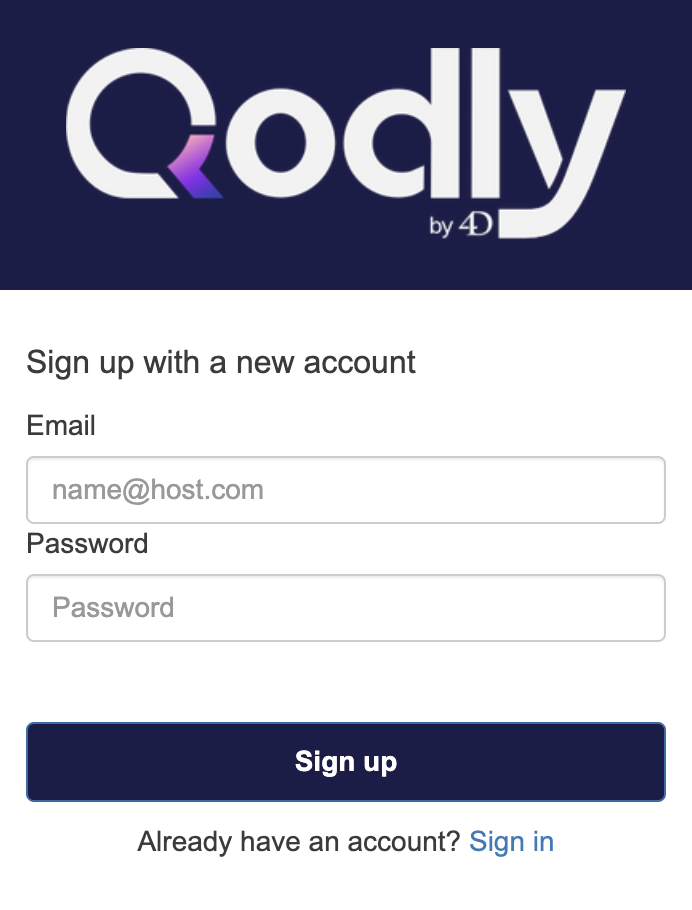
-
Copy the verification code from your email and click Confirm account.
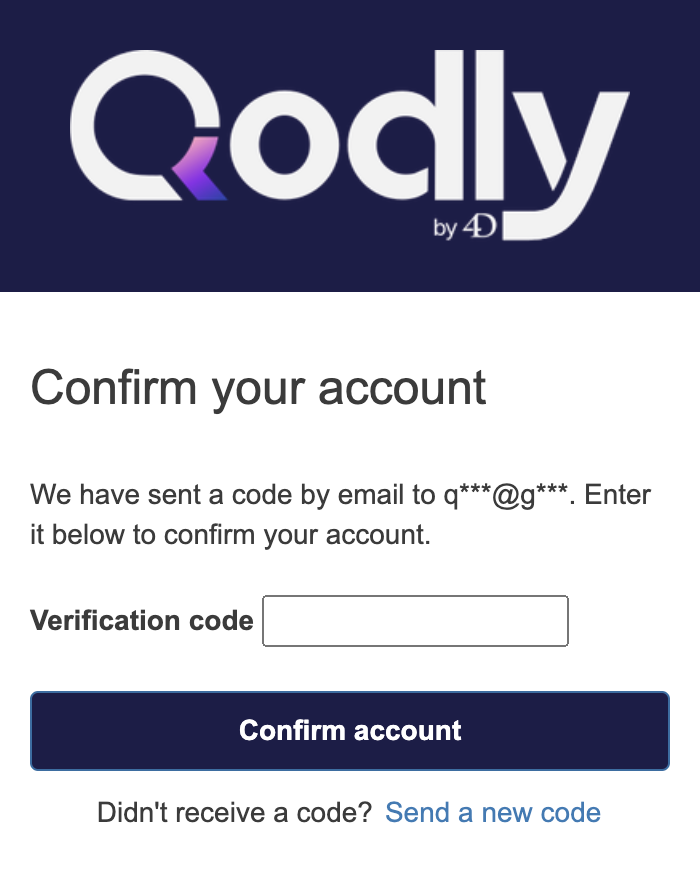
-
Provide additional information to complete your profile:
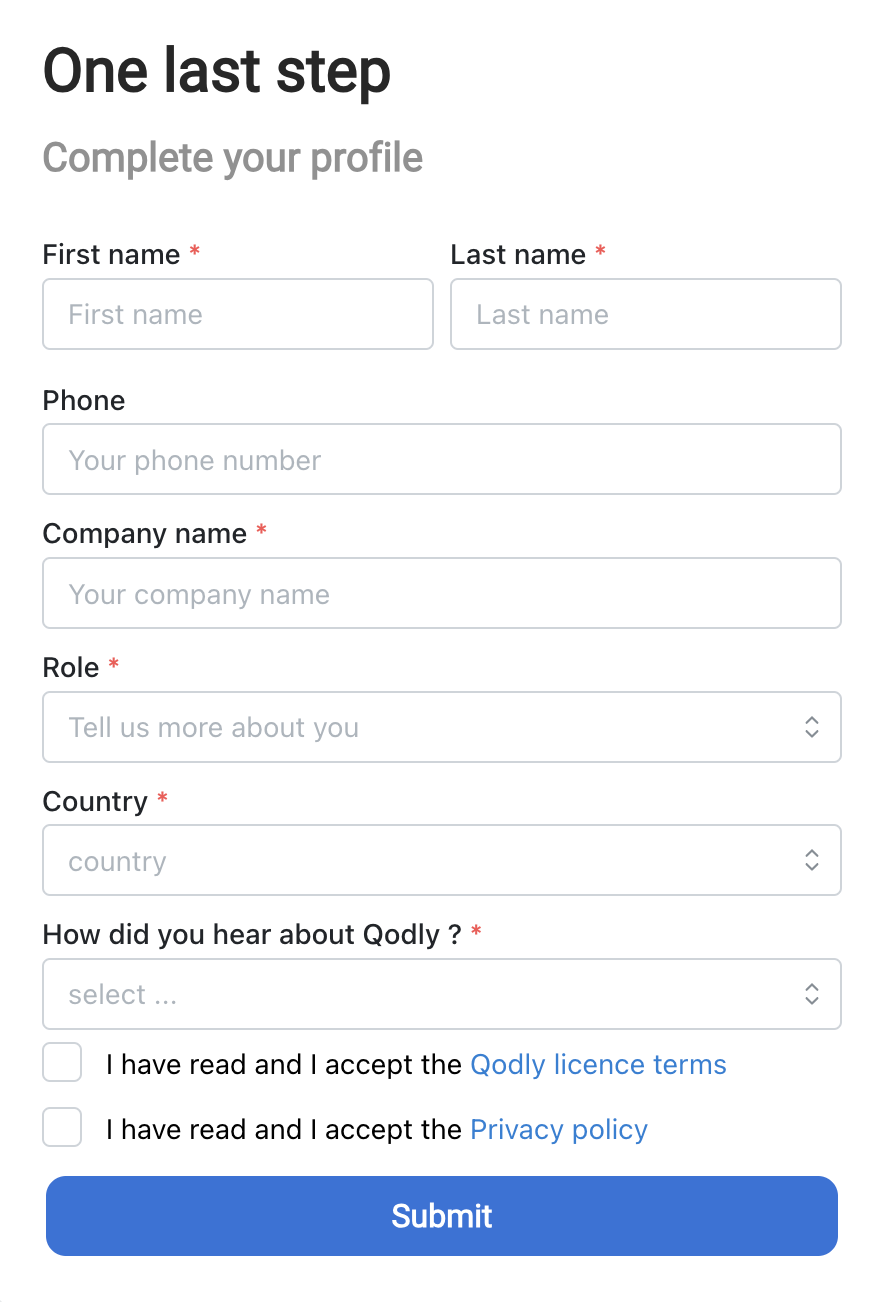
-
Click Submit to access the Qodly Cloud Management Console.
Create your Sandbox
Creating your Sandbox is the first step for your journey in Qodly.
-
Choose a Template to create your sandbox application. Two options are available:
- Create a sandbox from scratch: Select the Blank app template to begin with an empty sandbox application.
- Create a sandbox from a sample: Start with a sample application containing code and data for reference.
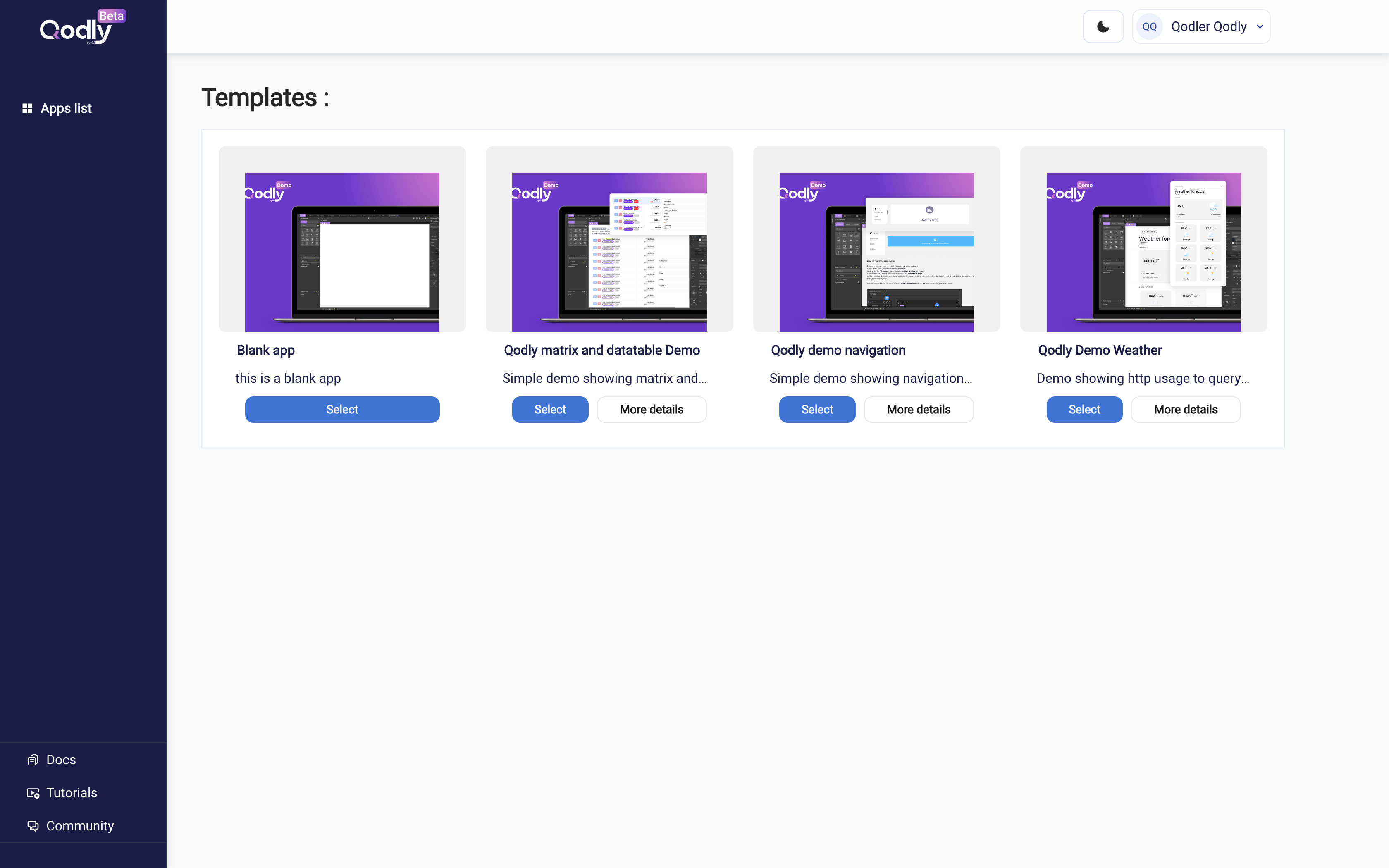
You can delete and reinstall it as needed. The only limitation is one sandbox per user.
-
The development environment of your sandbox application is automatically prepared. This step takes just a few seconds.
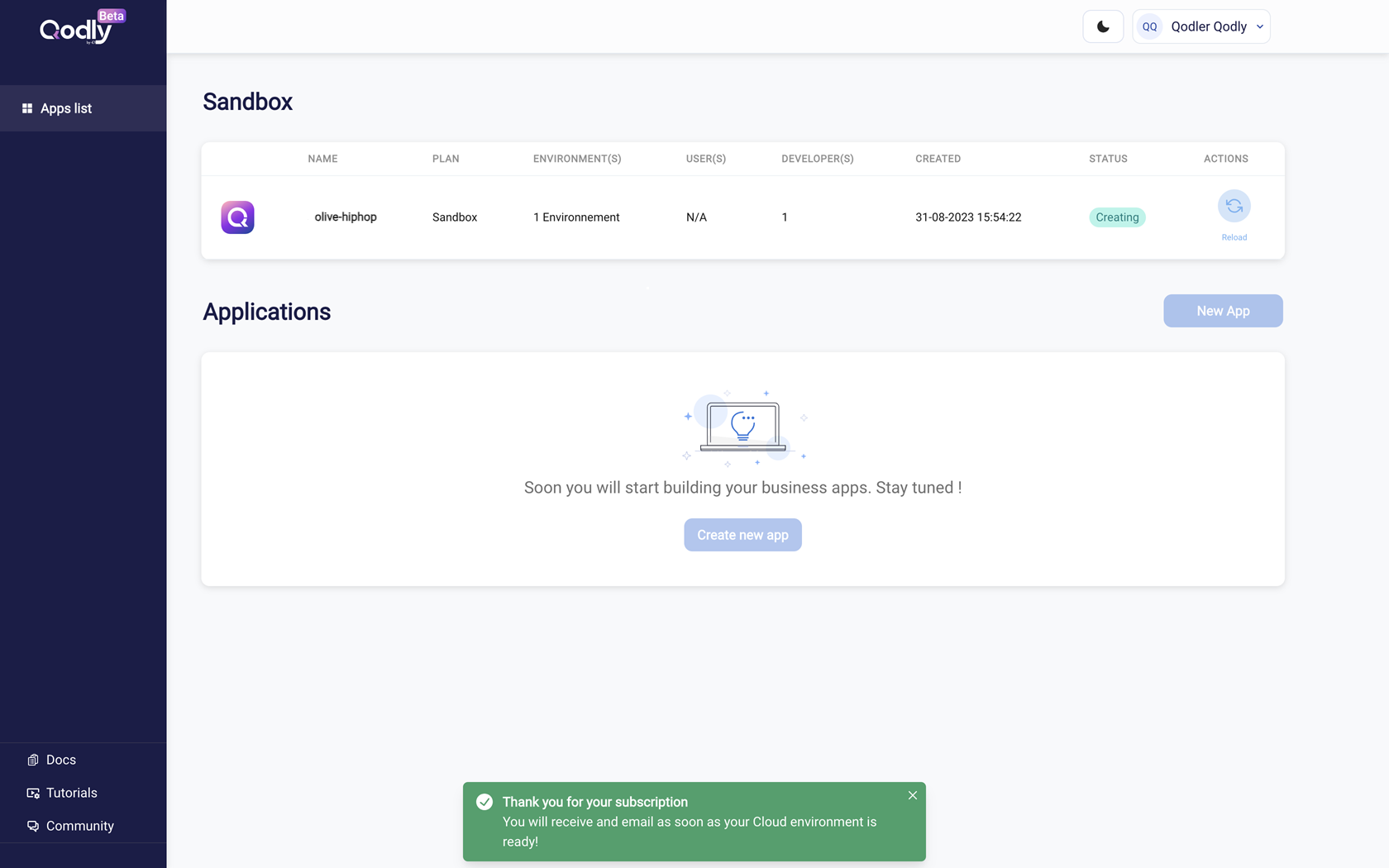
The application name is automatically generated for sandbox applications.
Navigate Qodly Studio and Begin the Welcome Tour
With the development environment ready, it's time to access Qodly Studio and follow the Welcome Tour.
-
Click on the name of your sandbox application:
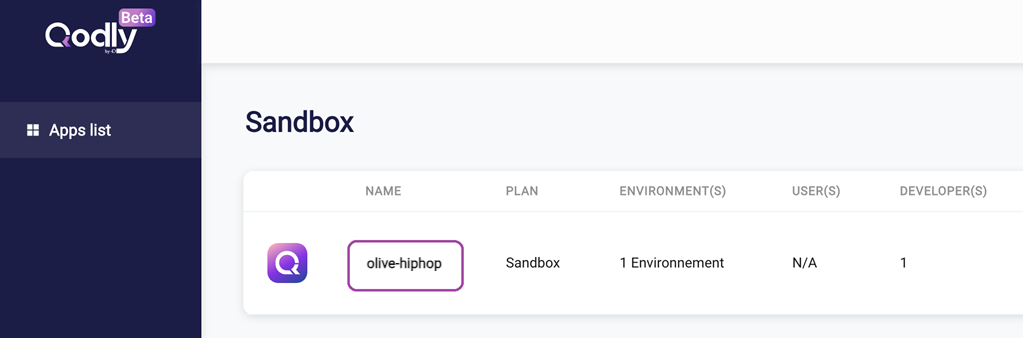
-
You access its Overview page, allowing you to monitor its environments and activity. Click the Studio button on the upper right side of the page:
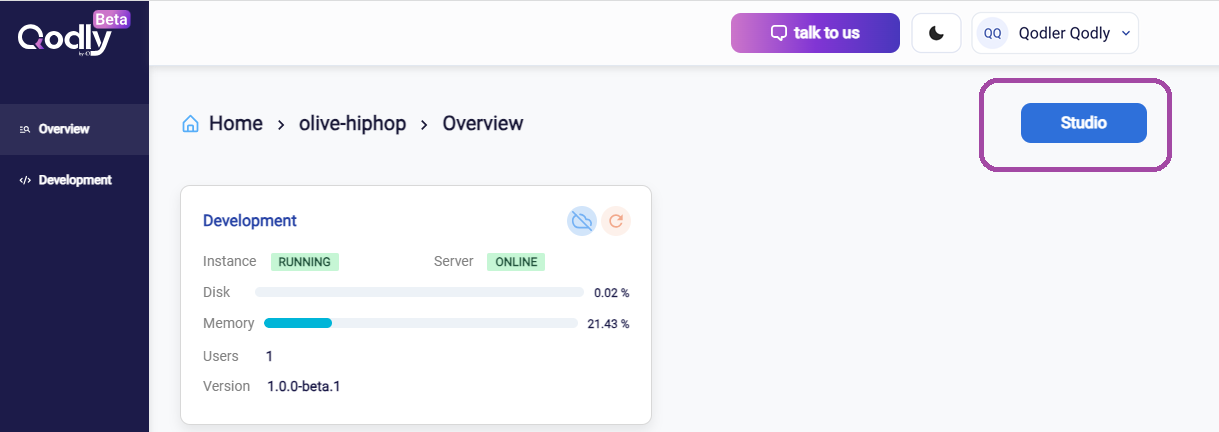
-
Click Next to start the Welcome Tour within Qodly Studio!
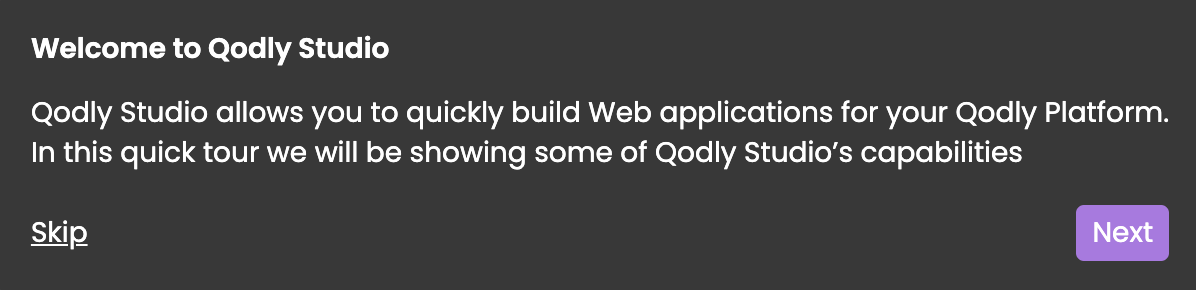
noteYou can skip or reactivate the Welcome Tour anytime through Qodly Studio Settings.

To learn more, feel free to explore our Youtube Channel.