Deploy Management
Overview
The Deploy tab offers crucial tools for managing and deploying application versions in a controlled and organized way. Each step in the deployment process helps ensure your application’s integrity and functionality before it reaches end-users. This tab is typically used to manage staging and production environments, where stable and tested versions are essential.
The key difference between development and deployment environments is the availability of Qodly Studio:
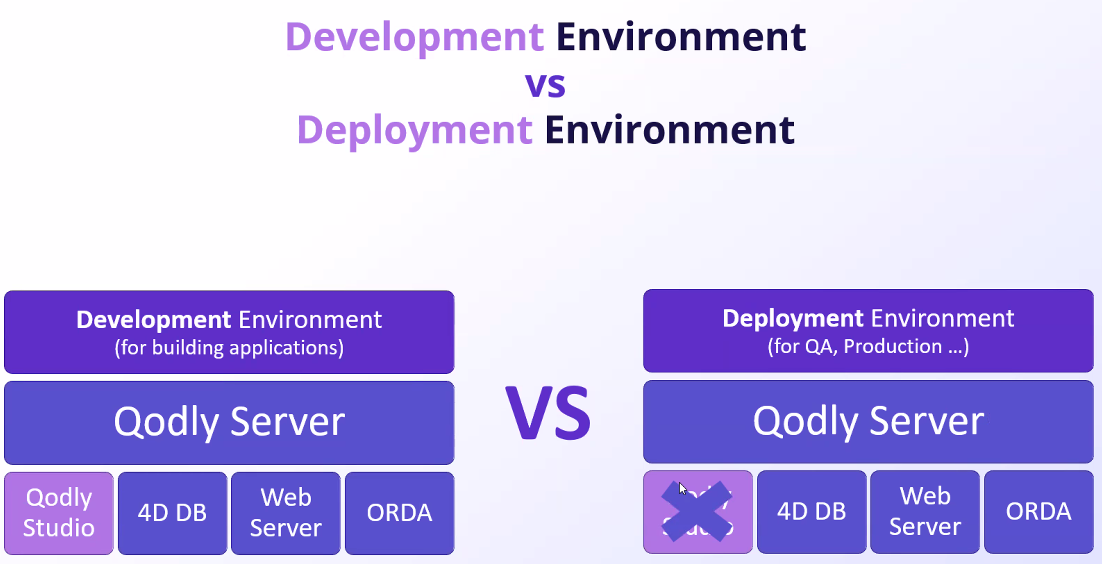
Creating a Release in Development
When creating a release in the development environment, it initially exists as an independent release that hasn’t yet been pushed to other environments. The steps to create a release include:
-
Go to the Deploy tab.
-
Click on the
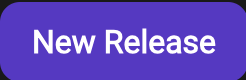 button, then provide a title and a brief description for the release.
button, then provide a title and a brief description for the release.
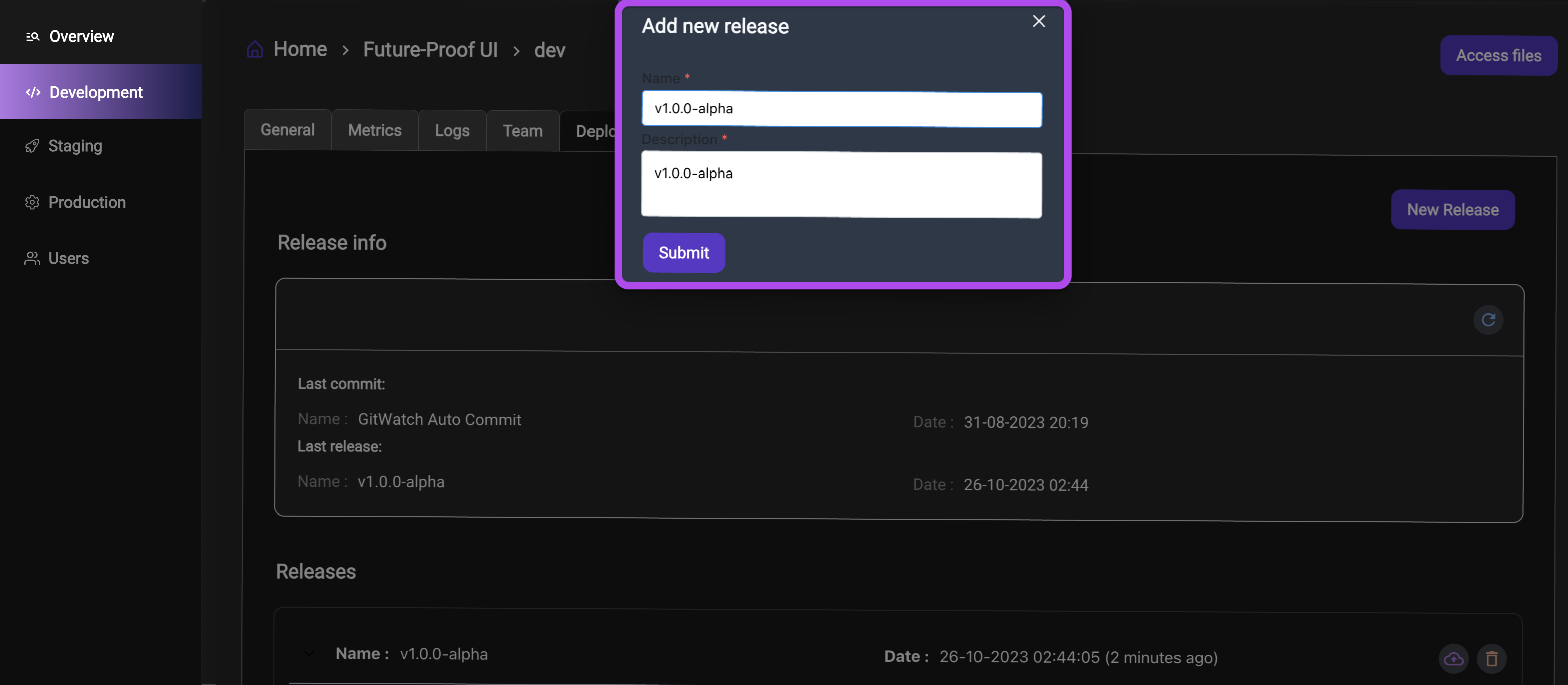
At this stage, you can freely delete the release if needed.

This flexibility is useful when a release in development has issues or requires modifications before it is promoted to other environments.
Deploying a Release
To deploy a release, simply click on the deployment icon next to the release you wish to deploy.

When deploying to the staging environment, Qodly creates a link between the releases in the development and staging environments. This connection ensures that the release in staging corresponds to the one in development. The same linkage occurs when deploying to production, supporting a seamless deployment process.
Restrictions on Deleting a Release
Once a release is deployed to a subsequent environment, such as staging, it can no longer be deleted. This restriction is indicated by the icon
beside the release, signifying that it cannot be removed from the development or staging environments.

This design choice helps prevent accidental removal of releases, which could cause disruptions or inconsistencies in the deployment process.